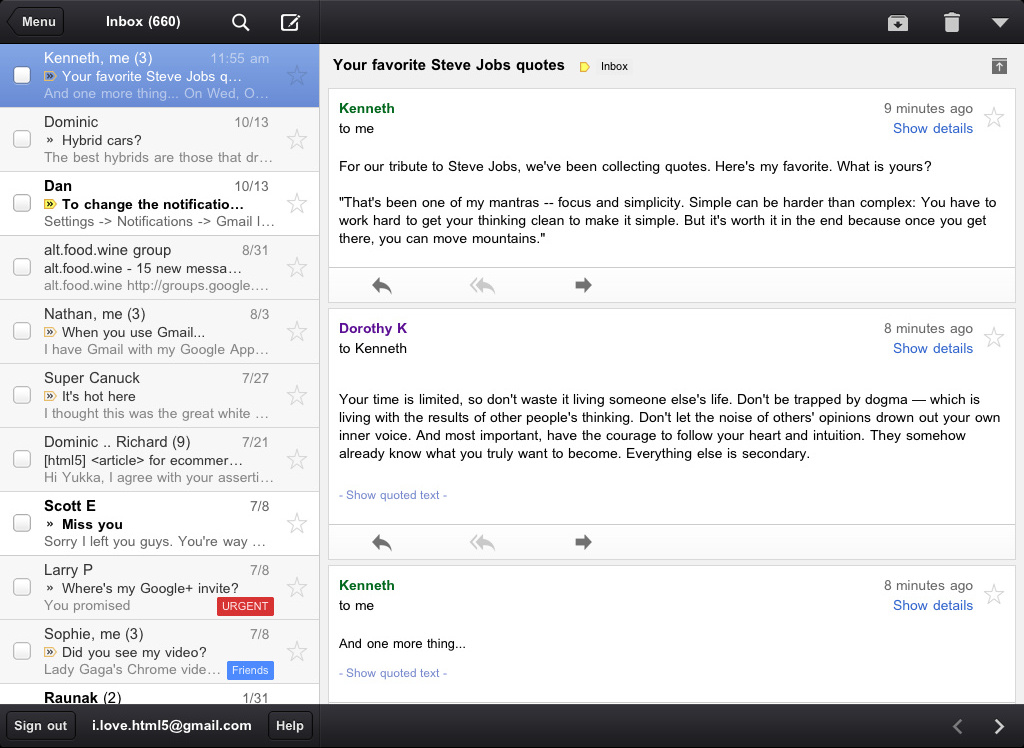The Gmail for mobile team works hard to bring you features that make you more productive on the go. Today, we will highlight some new features for Gmail in your mobile browser.
Multiple sign-in support
Just like on your desktop, you can now to sign into multiple accounts simultaneously. To sign into an additional account, click on the account switcher at the bottom of the threadlist, then click ”Sign into an another account.” You can quickly switch between accounts by selecting the desired account from the Accounts menu.
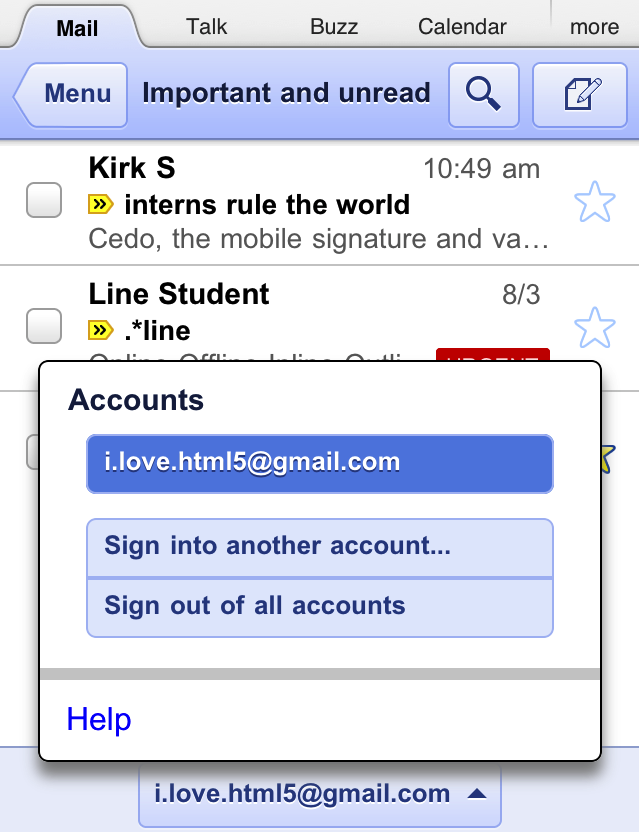
Mobile-specific signature
We know that autocorrect and other mobile spell-checks can be frustrating as you are typing on the go. Let your friends know that you are responding via your mobile phone so that they understand why you might have sent a message that you are meeting for "monitors" and not "mojitos". It's an easy way to make them understand why your message might be short or have a few typos. To create a mobile signature, from the menu view, press the new settings icon, choose your signature, and then check the box that tells us you want to activate it. If you ever want to disable the mobile signature, you can uncheck the box and we will use your desktop signature instead.
choose your signature, and then check the box that tells us you want to activate it. If you ever want to disable the mobile signature, you can uncheck the box and we will use your desktop signature instead.
Vacation Auto-Responder
Ever forgotten to set your out-of-office auto-reply in Gmail before going on a trip? You don’t have to worry about that anymore, since you can now set your auto-reply using the mobile interface. Simply choose a start and end date and specify your message, just like on the desktop interface.
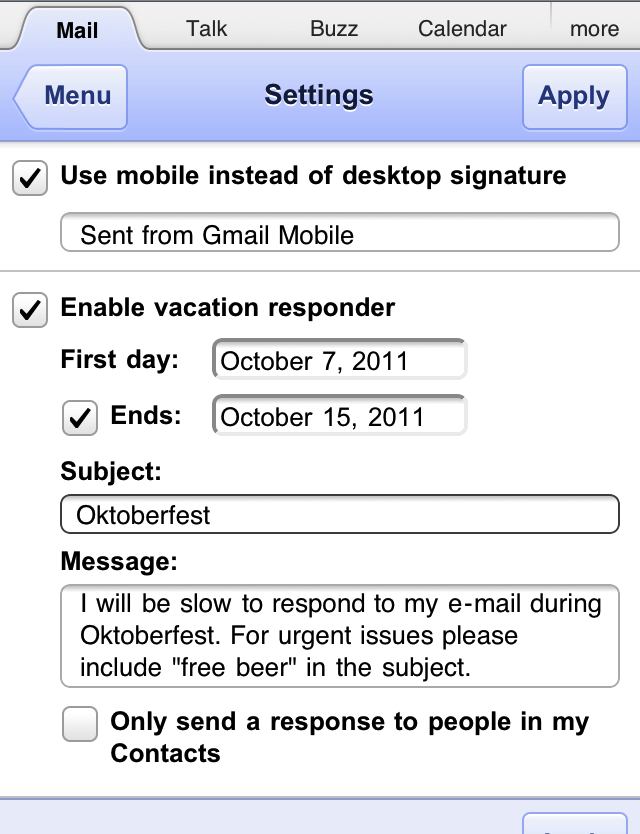
As part of added multiple sign-in support, we’ve updated URLs so that each account can have a separate bookmark. For those who have previously bookmarked Gmail for Mobile, please update your bookmark. If you haven’t, now is a great time to head to mail.google.com on your smartphone or tablet browser and add a bookmark to your home screen.
Multiple sign-in support
Just like on your desktop, you can now to sign into multiple accounts simultaneously. To sign into an additional account, click on the account switcher at the bottom of the threadlist, then click ”Sign into an another account.” You can quickly switch between accounts by selecting the desired account from the Accounts menu.
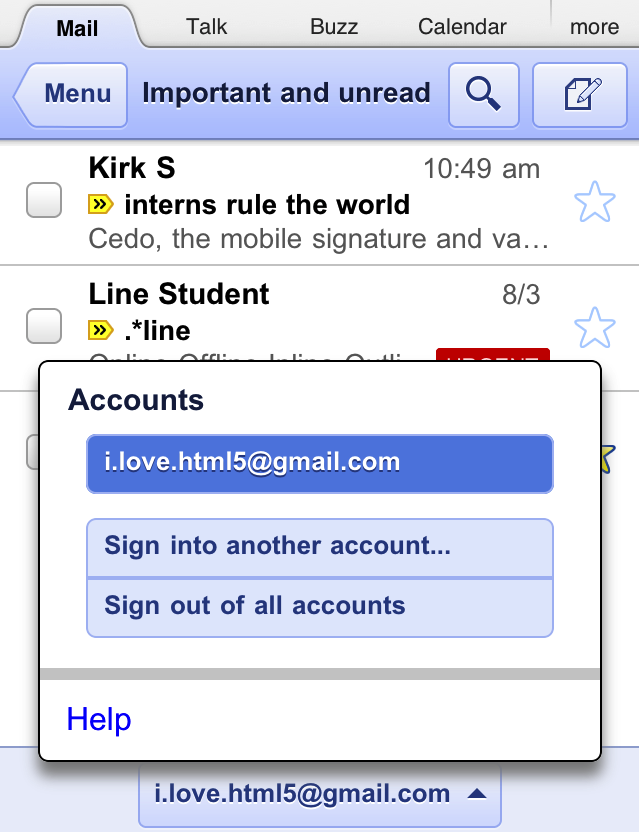
Mobile-specific signature
We know that autocorrect and other mobile spell-checks can be frustrating as you are typing on the go. Let your friends know that you are responding via your mobile phone so that they understand why you might have sent a message that you are meeting for "monitors" and not "mojitos". It's an easy way to make them understand why your message might be short or have a few typos. To create a mobile signature, from the menu view, press the new settings icon,
 choose your signature, and then check the box that tells us you want to activate it. If you ever want to disable the mobile signature, you can uncheck the box and we will use your desktop signature instead.
choose your signature, and then check the box that tells us you want to activate it. If you ever want to disable the mobile signature, you can uncheck the box and we will use your desktop signature instead.Vacation Auto-Responder
Ever forgotten to set your out-of-office auto-reply in Gmail before going on a trip? You don’t have to worry about that anymore, since you can now set your auto-reply using the mobile interface. Simply choose a start and end date and specify your message, just like on the desktop interface.
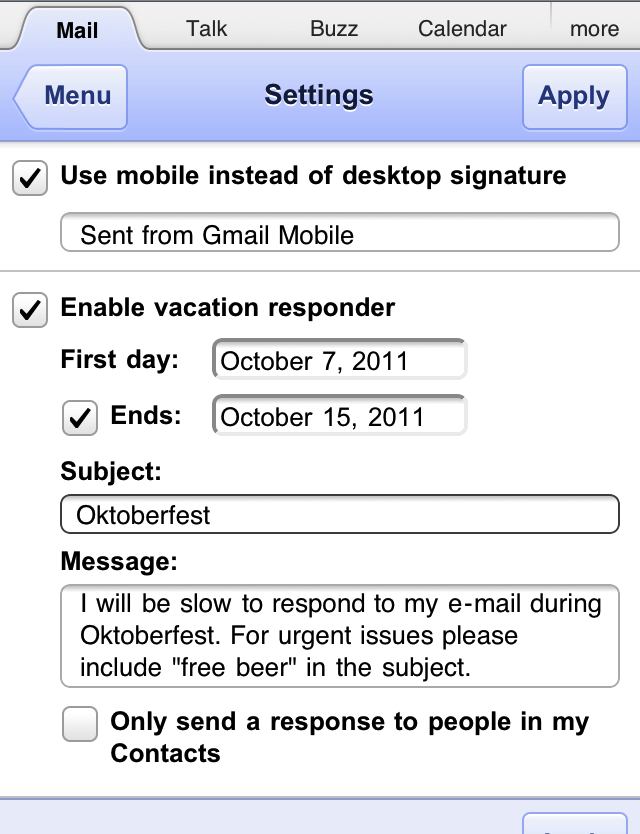
As part of added multiple sign-in support, we’ve updated URLs so that each account can have a separate bookmark. For those who have previously bookmarked Gmail for Mobile, please update your bookmark. If you haven’t, now is a great time to head to mail.google.com on your smartphone or tablet browser and add a bookmark to your home screen.